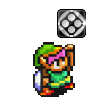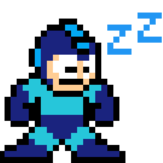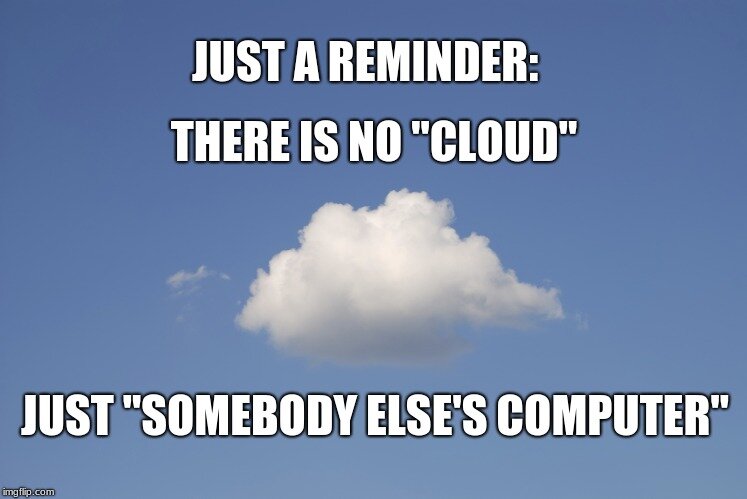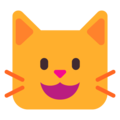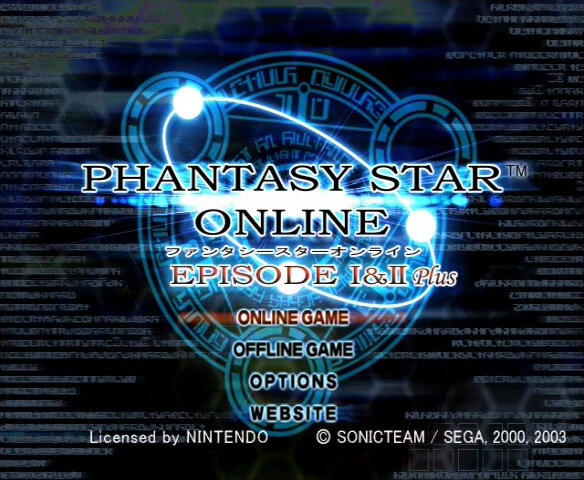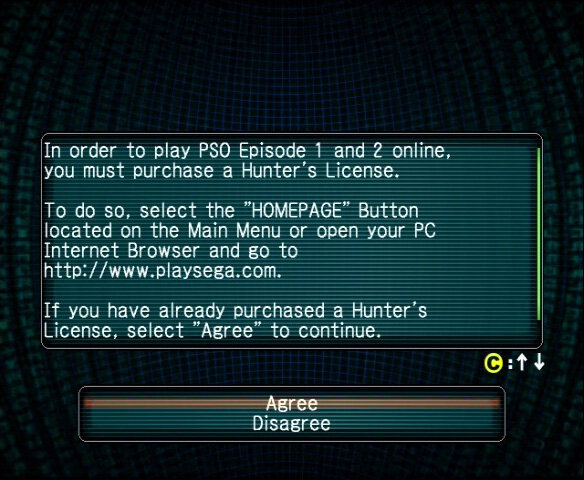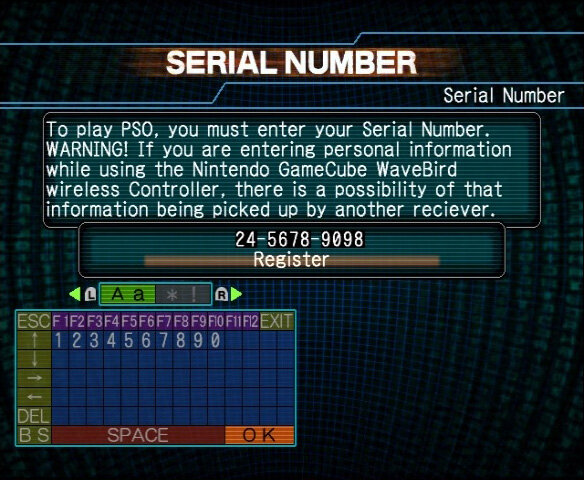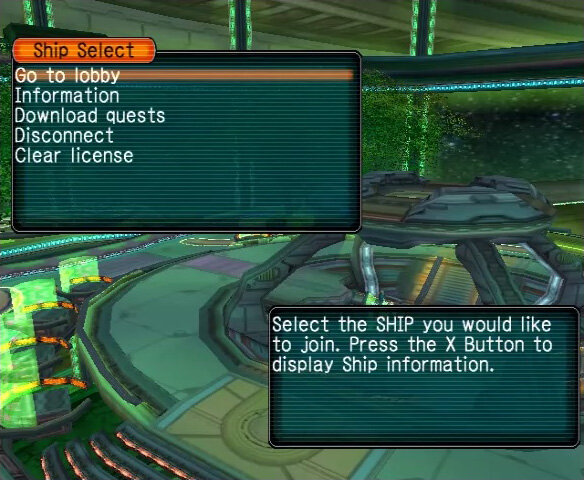-
Posts
306 -
Joined
-
Days Won
266
Kratos last won the day on April 15 2023
Kratos had the most liked content!
Kratos's Achievements

Demiurge (16/16)
Recent Badges
2.1k
Reputation
1
Community Answers
-
Le chat présentait plusieurs problèmes techniques gênants et une potentielle faille de sécurité. On voulait dans un premier temps le refaire entièrement sans le suspendre. Mais en consultant les statistiques, j'ai constaté qu'il était complétement abandonné depuis un moment déjà. En le désactivant prématurément, je nous épargne quelques problèmes sans avoir l'impression de réellement priver quelqu’un. Je ne veux pas être brutal, mais débattre à ce sujet n'aurait pas apporté grand chose à la prise de décision.
-
After creating your server, the first thing you will want to do is become an administrator (OP). To do this, start by stopping the server from the options in the lobby: Options>Persistent server>Stop the server
Still from the lobby, now open the file manager (FTP client): Options>Persistent server>Open the file manager
In FileZilla, edit the file "/palworld/Pal/Saved/Config/LinuxServer/PalWorldSettings.ini". If the file is empty, copy the contents of "/palworld/DefaultPalWorldSettings.ini" then find the following option:
AdminPassword=""Replace it with this line without forgetting to enter your password in place of the value "myPassword":
AdminPassword="myPassword"When you save a file with your text editor in FileZilla (the integrated FTP client), a window opens asking you to validate the upload of the edited file to the server. It is easy to forget because the window does not come to the fore and this error is the source of some confusion.
Restart the stopped server before connecting to it in game without leaving the lobby.
In the game chat (Enter key), enter the command "/AdminPassword myPassword" to activate your permissions.
You are now a server administrator and can use all the commands authorized by your new privileges directly from the game chat: https://tech.palworldgame.com/server-commands
When a server update is available, you are notified directly from the lobby activity logs.
To update your server, you will first need to create a new dedicated server on RomStation. Your new server will indeed be created by default in its most recent version.
Then all you need to do is import the data from your old server. So start by stopping your two servers from the lobby options: Options>Persistent server>Stop the server
From the old server lobby, open the file manager (FTP client): Options>Persistent server>Open the file manager
In FileZilla, copy the "/palworld/Pal/Saved/SaveGames" directory locally.
From the new server lobby, open the file manager to transfer the previously copied directory. If you had customized the files in the "/palworld/Pal/Saved/Config/LinuxServer/" directory, reproduce your changes manually.
In the file "/palworld/Pal/Saved/Config/LinuxServer/GameUserSettings.ini", check that the value of "DedicatedServerName" is identical to the name of the directory present in "/palworld/Pal/Saved/SaveGames/0/".
Make sure that the data are correctly transferred before removing the obsolete server. And don't forget to restart the stopped server.
-
Il n'y a jamais eu aucune limite sur les serveurs vpn et le message d'alerte est très clair à ce sujet.
-
Il y a actuellement un problème avec les boîtes mail hébergées par Microsoft. Ce sera probablement réglé dans quelques jours.
-
@Selcaro En réalité, l'écrasante majorité des utilisateurs continue d'utiliser gratuitement le cloud et les comptes premium actifs ont tous été convertis en platinum. Les plaintes viennent de détenteurs de premium illimité, une offre qui permet pourtant toujours un accès au même service. Mais ce serait apparemment insuffisant, et il faudrait maintenant également pouvoir monopoliser des ressources gpu/cpu supplémentaires de manière illimité pour une participation inférieure à 1/20ème du coût des ressources réclamées. Vous pouvez maintenant juger de ce qui est légitime ou non. J'ai mon avis sur la question, mais vous remarquerez que je souffre ici d'un biais évident. Je sais que l'analogie avec le "nuage" peut rendre tout ça très abstrait pour certains, alors je vous renvoie au fameux meme pour vous rappeler l'essentiel.
-
Je vois ton avatar sur l'embed. T'as probablement une session active qui t'identifie sur youtube et qui change en conséquence l'affichage dans ton navigateur uniquement.
-
Bonjour, À l'époque où vous avez souscrit à votre abonnement Premium illimité, les serveurs Cloud n’existaient pas. Les options supplémentaires liées au Cloud ne faisaient donc pas partie de cette offre. Toutefois, vous avez éventuellement pu bénéficier d'un accès plus souple à ces options durant la phase de bêta du Cloud qui s'est récemment achevée. Nous avons maintenant une nouvelle offre, le Platinum, qui comprend l'accès à toutes ces nouvelles fonctionnalités.
-
Unlike other dedicated servers, this is a single server for the community. Players therefore all share the public lobby of RomStation in addition to the private game instance specific to each group (up to 4 players).
Online game works only with the US version but you can however change the language from the Options. Follow the guide to successfully connect to the server.
After starting the game from the RomStation lobby (Play button), select the "Online Game" option at the game home, then create your character.

Then accept to continue.

The game will then successively ask you for a serial number, an access key and a password. Enter random values on the virtual keyboard.

Finally select "Go to lobby" to join Pioneer 2 and start your online adventure.

-
Bonjour, C'est gratuit et illimité. Dans les faits il y a bien sûr des limites, mais on sait s'adapter. En contrepartie, le serveur est uniquement accessible des joueurs connectés au lobby. La détection est en effet automatique, raison pour laquelle rien n'est précisé à ce sujet. Je ne cherche pas à garder secrètes les spec, mais dans la mesure où tout est dynamique je ne vois pas quoi dire de plus. Notez qu'on ne souhaite pas vraiment concurrencer les solutions payantes. C'est juste un plus développé en parallèle car la base du multi rendait l'option pertinente tout en facilitant son intégration. Pour faire court, si 3000 joueurs débarquent demain sur le multi on en reparle.
-
Ça devrait être bon maintenant.
-
Excuse moi j'ai pas les mêmes réf.👴
-
De rien, fusion improbable entre un berserker enragé et un humoriste français.
-
C'est possible même si rien n'est prévu.
-
Essaie en heure creuse pour entrer facilement. Le dimanche soir c'est pas le meilleur timing.
-
After validating your server settings or joining a host, your instance's Player is immediately accessible from the Play button in the Lobby. This Player has some options exclusive to cloud gaming.
Saves
When emulation allows it, you can "Save/Load State" from the options bar of game window or the keyboard shortcut Ctrl+S/Ctrl+L.
Save state makes it possible to record your progress outside authorized moments by the game, but saves made in this way are not kept beyond game session. So prefer methods provided by the game to keep durably your saves. These are all stored in Cloud of associated account. You will therefore always find your progress by identifying yourself with correct account, regardless of used PC.
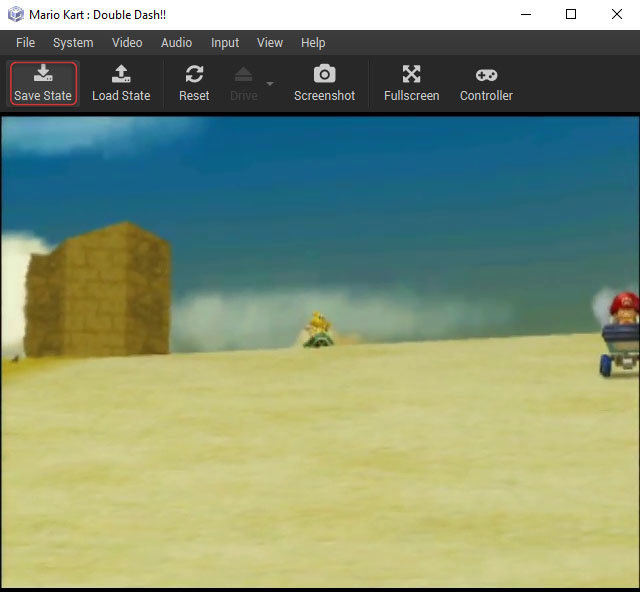
On Playstation 2 and GameCube, the game often offers first-time formatting of the Memory Card when it detects blank media. You can accept without fear because the server creates a unique memory card per game to avoid saturation, hence the behavior of the console.
Note also that the server automatically deletes formatted Memory Cards whose slots have not been used for saving. In this case, the console repeats its message the next time the game is started.
When disc drive is emulated by system, you can "Change Medium" loaded in the "Drive" directly from the options bar of game window. You will then have to activate successively and in order the three options of the drive so that disc change is recognized by system: Open Drive > Change Medium > Close Drive
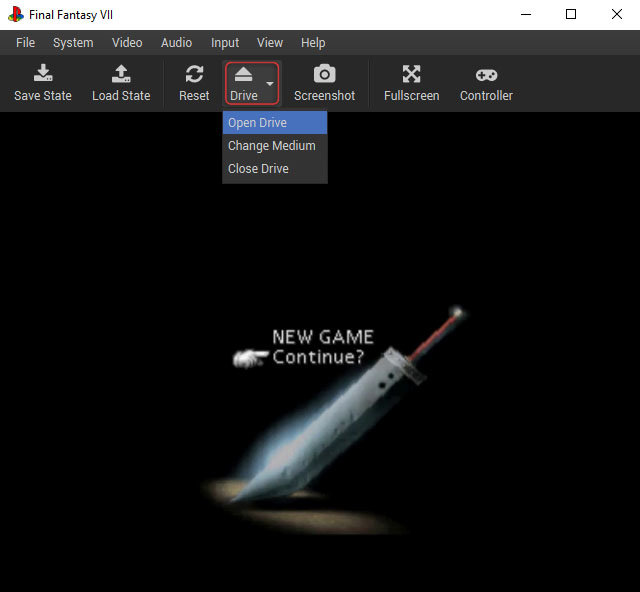
This option is essential for Playstation and Saturn games which often require a disc swap without allowing the progress to be saved. All three operations are performed indeed without having to leave the game.
On GameCube, the option is inactive because the disc swap is automatic.
"Screenshot" is performed with a click from the options bar of game window or via the keyboard shortcut F12. Screenshots are all stored locally in the "app/screenshots" directory, at the root of the RomStation installation directory.
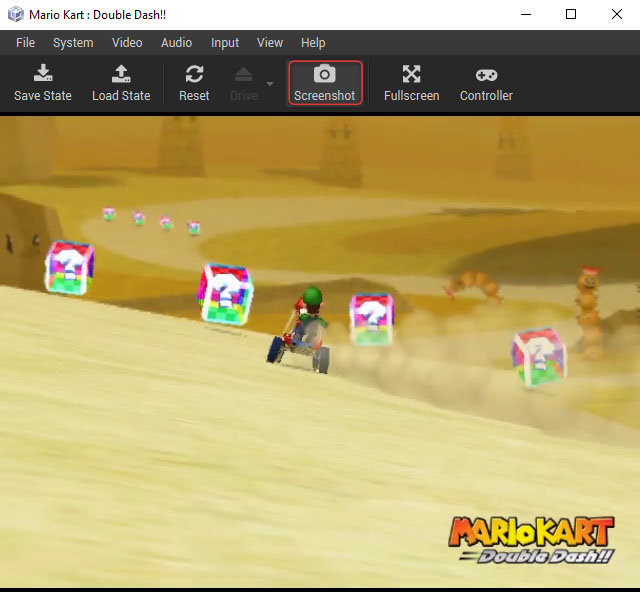
By default, most controllers are recognized and preconfigured for each system. You can, however, customize your commands in the "Controller" menu, accessible from the options bar of game window.
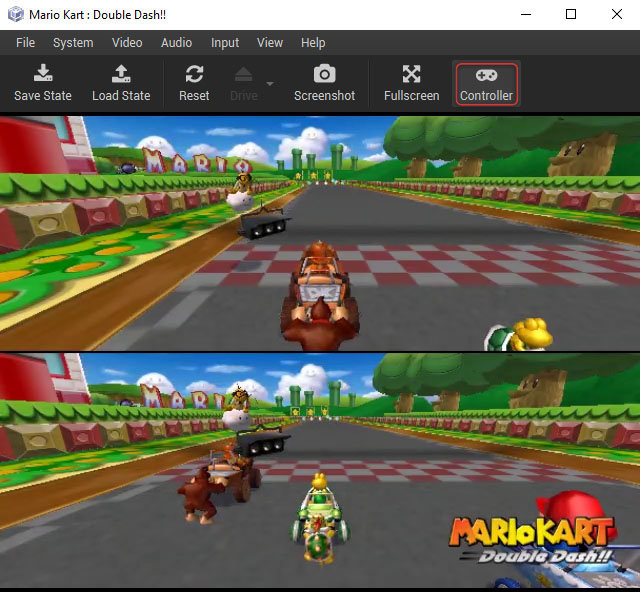
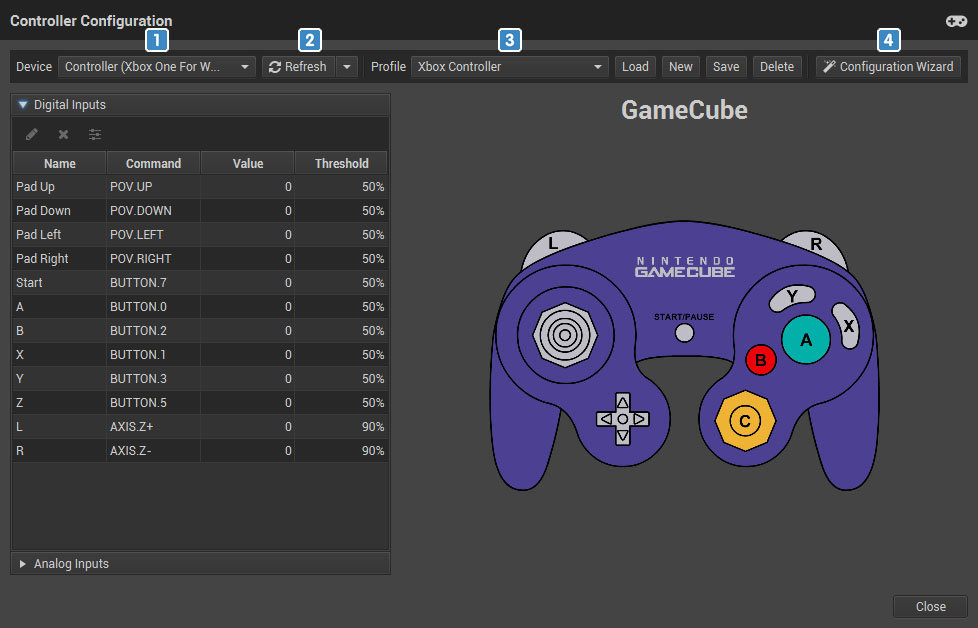
1️⃣ Select here the controller you want to configure after connecting it (controller or keyboard).
2️⃣ If your controller does not already appear in the device list, activate the "Show all" option to list all connected devices.
3️⃣ Select the profile to configure. The 3 default profiles are preconfigured for the use of a keyboard or an Xbox/Playstation controller. Each profile being linked to a system, their management is therefore conditioned by the system of the active game. Note, however, that compatible Wii games are automatically associated with the "Classic" controller or Gamecube controller.
4️⃣ The configuration wizard allows you to very quickly customize the digital and analog inputs by letting you assign successively each key of the controller.