Saves
When emulation allows it, you can "Save/Load State" from the options bar of game window or the keyboard shortcut Ctrl+S/Ctrl+L.
Save state makes it possible to record your progress outside authorized moments by the game, but saves made in this way are not kept beyond game session. So prefer methods provided by the game to keep durably your saves. These are all stored in Cloud of associated account. You will therefore always find your progress by identifying yourself with correct account, regardless of used PC.
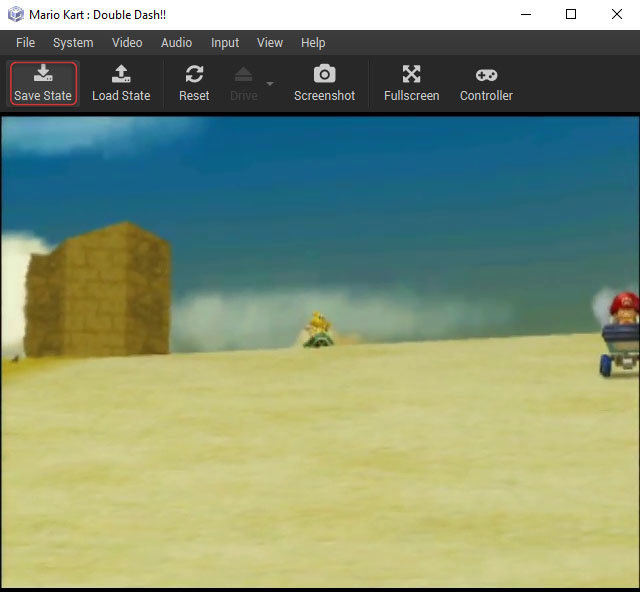
On Playstation 2 and GameCube, the game often offers first-time formatting of the Memory Card when it detects blank media. You can accept without fear because the server creates a unique memory card per game to avoid saturation, hence the behavior of the console.
Note also that the server automatically deletes formatted Memory Cards whose slots have not been used for saving. In this case, the console repeats its message the next time the game is started.
When disc drive is emulated by system, you can "Change Medium" loaded in the "Drive" directly from the options bar of game window. You will then have to activate successively and in order the three options of the drive so that disc change is recognized by system: Open Drive > Change Medium > Close Drive
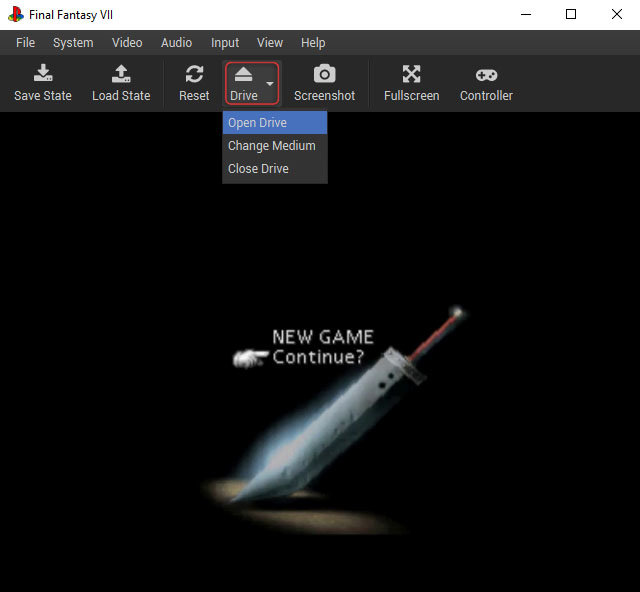
This option is essential for Playstation and Saturn games which often require a disc swap without allowing the progress to be saved. All three operations are performed indeed without having to leave the game.
On GameCube, the option is inactive because the disc swap is automatic.
"Screenshot" is performed with a click from the options bar of game window or via the keyboard shortcut F12. Screenshots are all stored locally in the "app/screenshots" directory, at the root of the RomStation installation directory.
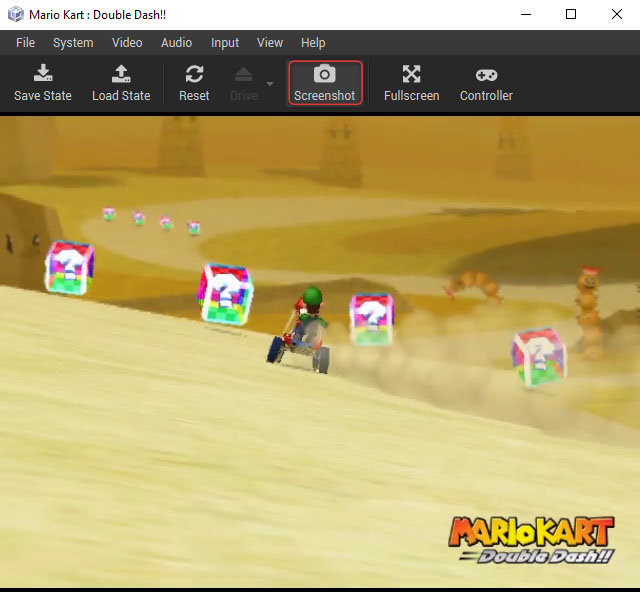
By default, most controllers are recognized and preconfigured for each system. You can, however, customize your commands in the "Controller" menu, accessible from the options bar of game window.
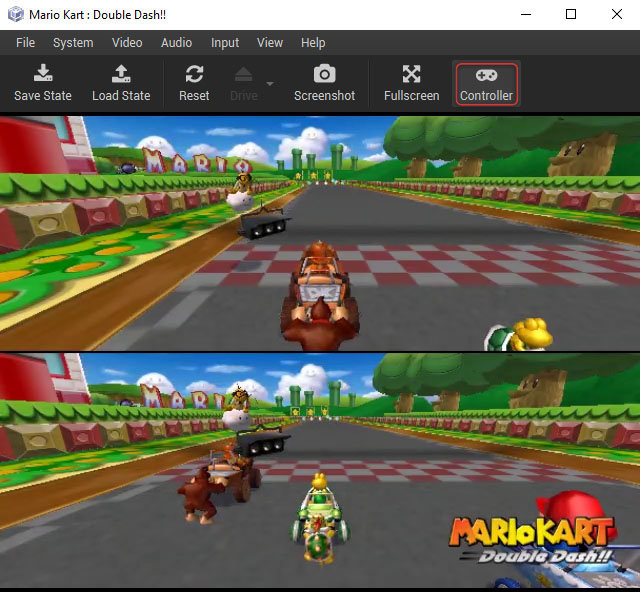
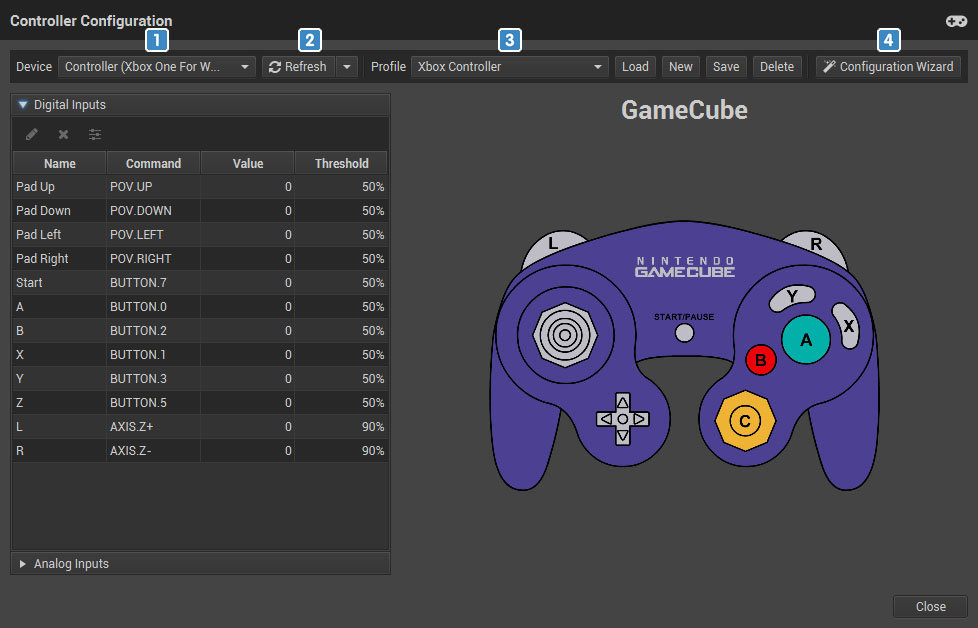
1️⃣ Select here the controller you want to configure after connecting it (controller or keyboard).
2️⃣ If your controller does not already appear in the device list, activate the "Show all" option to list all connected devices.
3️⃣ Select the profile to configure. The 3 default profiles are preconfigured for the use of a keyboard or an Xbox/Playstation controller. Each profile being linked to a system, their management is therefore conditioned by the system of the active game. Note, however, that compatible Wii games are automatically associated with the "Classic" controller or Gamecube controller.
4️⃣ The configuration wizard allows you to very quickly customize the digital and analog inputs by letting you assign successively each key of the controller.


 AssaultCube
AssaultCube
 Halo: Custom Edition
Halo: Custom Edition
 Minecraft
Minecraft
 Minetest
Minetest
 OpenArena
OpenArena
 Palworld
Palworld
 Phantasy Star Online: Episode I & II Plus
Phantasy Star Online: Episode I & II Plus
 Resident Evil Outbreak
Resident Evil Outbreak
 Resident Evil Outbreak: File 2
Resident Evil Outbreak: File 2
 San Andreas Multiplayer
San Andreas Multiplayer
 Starbound
Starbound
 Terraria
Terraria
 Valheim
Valheim
 Wolfenstein: Enemy Territory
Wolfenstein: Enemy Territory
 ZEQ2 Lite
ZEQ2 Lite