I Love DeSmuME ! So i want to share my own optimal settings for you !
Picture 1 - Config - Frame Skip : This settings will help you prevent slow fps by skipping rendering frames (ticking Auto-Minimize Skipping will help skipping frames only when there is lag so when there isn't lag the emu will not skip any frames resulting in smooth gameplay) so increase the frame skipping basing on Your hardware capabilities
Picture 2 - Config - Emulation settings : use these settings for fast and safe emulation (disable advanced bus-level timing for more speed)
Picture 3 - Config - 3D Settings : make sure to select OpenGL 3.2
Increase GPU Scaling Factor to cater to your screen's resolution and hardware capability (3 and 4 are optimal for 1080p)
GPU Color Depth should be set to 24 bit
Texture Scaling have variable effects, Increasing it will make majority of games look better but it will cause huge lag in some games like dragon quest (in the overworld map)
High-Precision Color Interpolation must be enabled for better color rendering but as for TXT and Line Hack they have random effects per game
Multisample Anti-Aliasing is vital to prevent blocky sharp edge of 3D objects, increasing it will make the edge of 3D objects more smoother (cater to your hardware)
Smooth Textures should be on if you want smoother and more blinear textures
Enable all 4 settings for best accurate 3D emulation
Picture 4 - Config - Display Method : make sure to select OpenGL for best 3D outcome possible
Select Filter to apply a blinear smoothing filter
Vsync may cause fps slowdown (enable it if you want to prevent tearing and optimal sync between the emu and the screen refresh rate)
Picture 5 - View - Magnification Filter : Applying these 3D Settings will nullify/reduce Filter Effects and will make the game laggier (you may want to try different settings but i recommend Normal)
Miss Settings : Divide the Screens into two parts (one smaller then the other)
Done ! here is the outcome :
Miss Settings : You can also dedicate two buttons for screen layout adjustment ingame (since ds games can heavily use a screen more then the other or equally both at the same)
you can use these buttons in Config tab - Hotkey Configuration (Tools Page)
LCDs Layout Mode (to switch between Horizontal and Vertical and OneScreenOnly Modes)
LCDs Swap (to swap between screens)
Question
MDJ
I Love DeSmuME ! So i want to share my own optimal settings for you !
Picture 1 - Config - Frame Skip : This settings will help you prevent slow fps by skipping rendering frames (ticking Auto-Minimize Skipping will help skipping frames only when there is lag so when there isn't lag the emu will not skip any frames resulting in smooth gameplay) so increase the frame skipping basing on Your hardware capabilities
Picture 2 - Config - Emulation settings : use these settings for fast and safe emulation (disable advanced bus-level timing for more speed)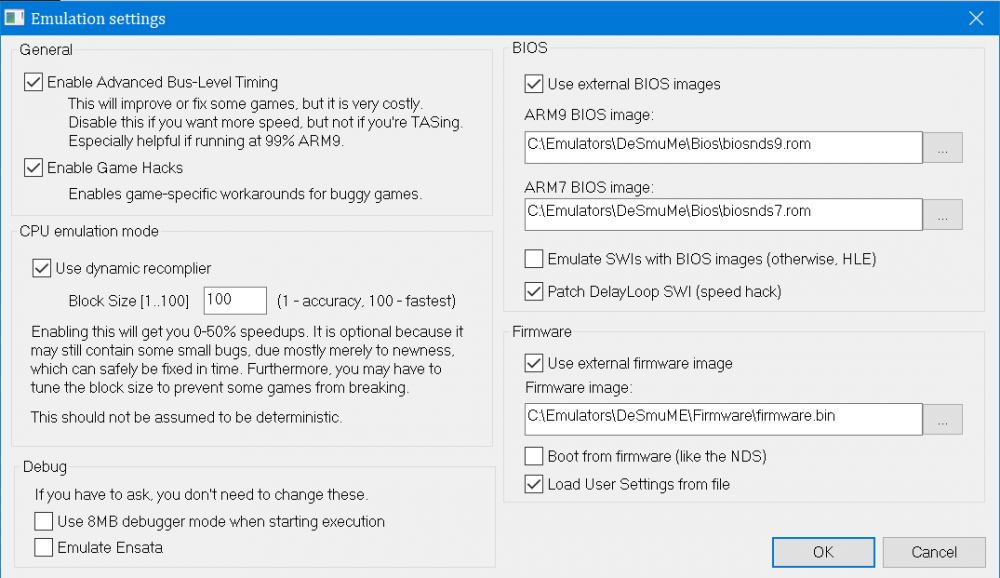
Picture 3 - Config - 3D Settings : make sure to select OpenGL 3.2
Increase GPU Scaling Factor to cater to your screen's resolution and hardware capability (3 and 4 are optimal for 1080p)
GPU Color Depth should be set to 24 bit
Texture Scaling have variable effects, Increasing it will make majority of games look better but it will cause huge lag in some games like dragon quest (in the overworld map)
High-Precision Color Interpolation must be enabled for better color rendering but as for TXT and Line Hack they have random effects per game
Multisample Anti-Aliasing is vital to prevent blocky sharp edge of 3D objects, increasing it will make the edge of 3D objects more smoother (cater to your hardware)
Smooth Textures should be on if you want smoother and more blinear textures
Enable all 4 settings for best accurate 3D emulation
Picture 4 - Config - Display Method : make sure to select OpenGL for best 3D outcome possible
Select Filter to apply a blinear smoothing filter
Vsync may cause fps slowdown (enable it if you want to prevent tearing and optimal sync between the emu and the screen refresh rate)
Picture 5 - View - Magnification Filter : Applying these 3D Settings will nullify/reduce Filter Effects and will make the game laggier (you may want to try different settings but i recommend Normal)
Miss Settings : Divide the Screens into two parts (one smaller then the other)
Done ! here is the outcome :
Miss Settings : You can also dedicate two buttons for screen layout adjustment ingame (since ds games can heavily use a screen more then the other or equally both at the same)
you can use these buttons in Config tab - Hotkey Configuration (Tools Page)
LCDs Layout Mode (to switch between Horizontal and Vertical and OneScreenOnly Modes)
LCDs Swap (to swap between screens)
Link to comment
Share on other sites
7 answers to this question
Recommended Posts